Learn HTML Coding
| Home | Start Here | Beginner | Intermediate | Resources |
Intermediate Coding
Listed below are some intermediate HTML codes to improve your web page:
Hyperlinks
Link to web page or document
To add a hyperlink to your webpage, type <a href="webpageyouwouldliketolink" followed by the text you would like the visitors to see and then </a>.
Example: You would type: <a href="http://www.ucf.edu">UCF</a>) and your web page visitors would see UCF.Link to an email
To add an email link to your web page, type <a href="mailto:youremailaddresshere" followed by the text you would like the visitors to see and then </a>.
Example: You would type: <a href="mailto:mikestr87@knights.ucf.edu">Michael Blackburn</a>) and your web page visitors would see Michael Blackburn.
Images
To add an image to your web page, type <img src="imagename.jpg">.
Example: You would type: <img src="ucflogo.jpg"> and your web page visitors would see:
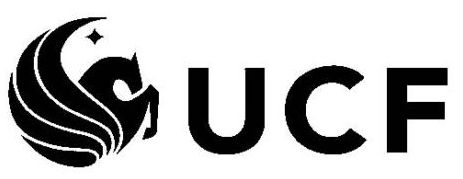
Image from http://reu.mmae.ucf.edu/index.html
Lists and Tables
Lists
The two types of lists that will be discussed are ordered lists and unordered lists.Ordered Lists
To create an ordered list, type <OL><LI>Item 1<LI>Item 2<LI>Item 3</OL>.
Example: You would type: <OL><LI>Make 1st Left<LI>Make next right<LI>Pull into the second house on the left</OL> and your web page visitors would see:
- Make 1st Left
- Make next right
- Pull into the second house on the left
Unordered Lists
To create an unordered list, type <UL><LI>Item 1<LI>Item 2<LI>Item 3</UL>.
Example: You would type: <UL><LI>Make 1st Left<LI>Make next right<LI>Pull into the second house on the left</UL> and your web page visitors would see:
- Make 1st Left
- Make next right
- Pull into the second house on the left
Tables
To create a table in your web page, you will use the following codes <Table>, <TR>, and <TD>. The <Table> code states that a table is starting. The <TR> code will be used every time you want a row in your table. The <TD> code will be used every time you want a column within that row.
Example: You would type: <Table><TR><TD>Column 1 Heading</TD><TD>Column 2 Heading</TD></TR><TR><TD>Information #1</TD><TD>Information #2</TD></TR></Table> and your web page visitors would see:
Column 1 Heading Column 2 Heading Information #1 Information #2
Michael Blackburn: Mikestr87@knights.ucf.edu
Last Updated on
September 18, 2012